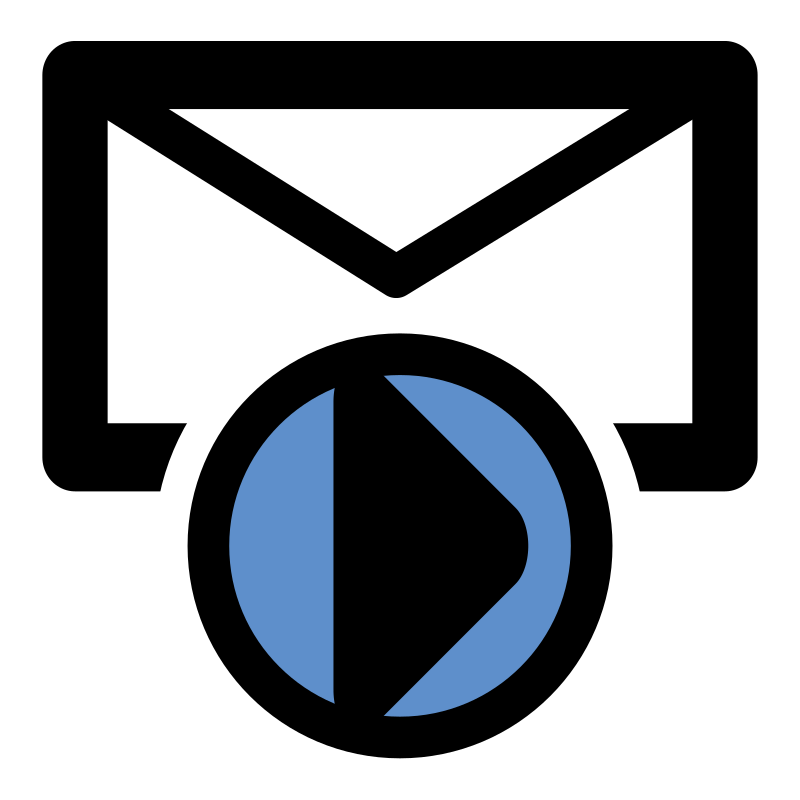Attention GLPS Teachers and Students!
In preparation for account changes over the summer, all student Google App data will be deleted. To keep your Google Drive Documents you must create a PERSONAL backup. Follow the directions listed below to make a backup of your data.
Watch the following video and/or follow the directions below:
1. Log in to RebelNet
2. Click on Google Drive for Students
3. Once in Google Drive, select all documents to backup. A method to select all items in your Google drive is to press Command ⌘-A. You may also select the last document, hold shift and then click the first document.
4. Click the 3 vertical dots and then select download to start the zip file creation and download procedure.
5. Once the zip file is created and downloaded you may click the down arrow and select Show in Finder.
6. Copy the .zip file to a flash drive or upload the zip file to your PERSONAL Google Drive or to your PERSONAL dropbox account.
Thank you and have a great summer!
Godfrey-Lee Tech Team