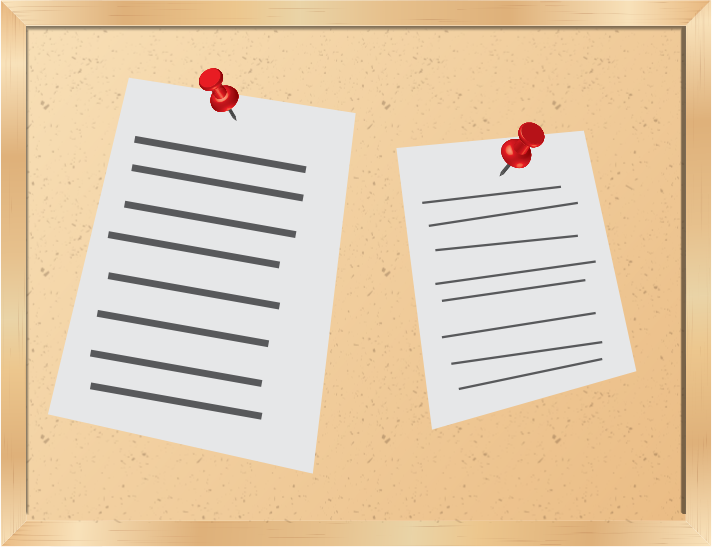Apple TV is a device that connects to your projector and allows you to share video, pictures, and other content from you computer, iPad, or simply from your Apple ID.
For teachers and students alike this is a great tool to utilize when sharing information with a group or class. It provides a live time view of an iPad or computer screen wirelessly. This means that anyone with iOS devices or MacOS devices(iPad, Macbook Air, Macbook Pro) with updated software, is able to connect to the projector from their seat within seconds using AirPlay.
Imagine your class is doing a research project and one student found a great resource and wants to share it with the class. Rather than having 20 students huddle around the 11inch Macbook Air screen the student can instantly display their screen onto the projector without logging or connecting any wires.
How about for your student presentations. With Apple TV students are able to quickly connect and disconnect their displays to and from the projector.
For those of you with Apple TV's in your class room already or are thinking about purchasing an Apple TV for your classroom and would like more information feel free to check out Apple's informational page about what Apple TV is all about.