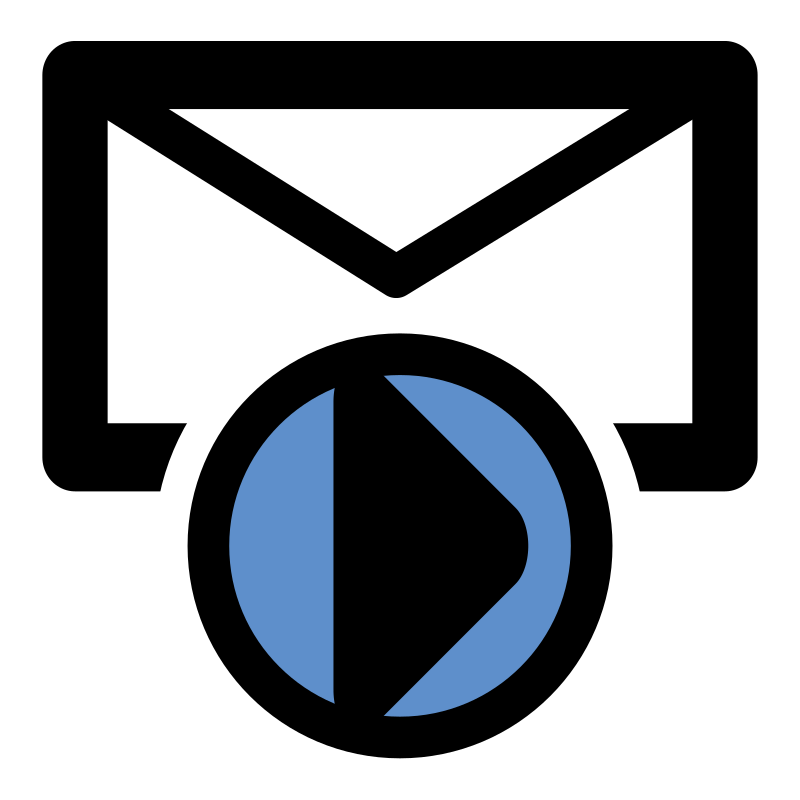What is a Book Spin?
A "Book Spin" is a collection of activities that correlates back to a specific book. The idea for this project came about after an exciting response after Dot Day - a "theme" day that was centered around a book. We saw teachers doing so many cool and creative things that we wanted to do more with the idea of a theme day that centers around a book. The Book Spin presented here was a collaborative project created by specialists, consultants, coaches, and teachers in Godfrey-Lee Public Schools.
For each Book Spin, you may choose to either read the book out loud with students or there is also a recording of the book that is read aloud and shared online. After reading/listening to the book with your students, take an opportunity to explore one of the curriculum spins based on the book. There are a variety of different activities to choose from! These spins are meant to be starting points - feel free to use them as they are, modify them, or create your own!
October Book Spin Reading Selection - Big Pumpkin
Below is the recording of the selected book for October's Book Spin, Big Pumpkin by Erica Silverman.
If you are unable to view the video below, please click here.
Curriculum "Spins" on Big Pumpkin
In the presentation below, you will be able to view many different curriculum spins you may use in your classroom that use the book "Big Pumpkin" as a starting conversation point. Feel free to use one, two, three, or all of them with your students!
If you are unable to view the presentation below, please click here.